Leveraging Custom Images for AWS CodeBuild: Enhancing Your Build Process
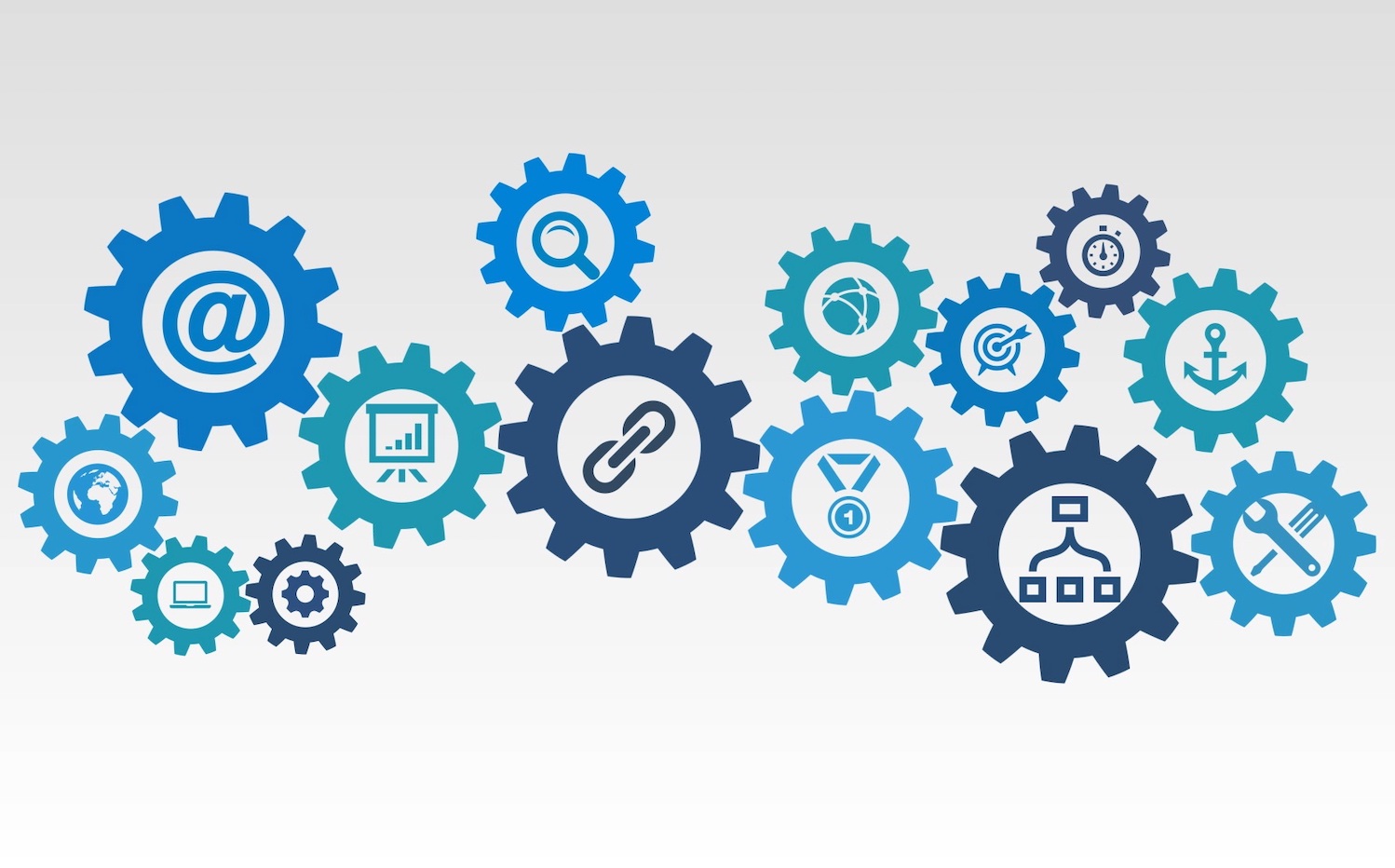
Table of Contents
- Introduction
- The Advantages of Custom Images in AWS CodeBuild
- Creating Custom Docker Images for AWS CodeBuild
- Best Practices for Using Custom Images in AWS CodeBuild
- Conclusion
- About the Author
Introduction
AWS CodeBuild is a fully managed continuous integration service that allows you to compile, test, and package your code. While CodeBuild provides a variety of pre-configured build environments, it also allows you to use custom Docker images. Leveraging custom images in AWS CodeBuild can significantly enhance your build process by providing tailored environments, reducing build times, and enabling more flexibility. In this blog post, we will explore the benefits of using custom images in AWS CodeBuild and guide you through the process of creating and utilizing them effectively.
The Advantages of Custom Images in AWS CodeBuild
In this section, we will explore the various advantages of using custom images in AWS CodeBuild, focusing on how they overcome the limitations of pre-configured build environments and provide tailored environments for your specific needs. We will also highlight the flexibility and scalability that custom images offer.
Overcoming Limitations of Pre-Configured Build Environments
AWS CodeBuild provides a range of pre-configured build environments that support different programming languages, frameworks, and tools. However, these environments may not always meet the unique requirements of your projects. For example, let’s consider a scenario where you need to deploy infrastructure using Terraform and set up a deployment pipeline. The default CodeBuild image may not have the required Terraform libraries or specific versions you need, leading to time-consuming installation steps in each build run.
By leveraging custom images, you can address these limitations effectively. Instead of relying on the pre-configured environments, you can create a Docker image that includes all the necessary dependencies, tools, and libraries required for your specific use case. This allows you to have a consistent and tailored environment across all your build runs, eliminating the need to install dependencies repeatedly and reducing build time significantly.
Tailored Environments for Specific Needs
In the aforementioned example, to streamline the deployment pipeline and simplify the process, you can customize a Docker image specifically for Terraform based deployments. This image would include the desired version of Terraform, along with any other dependencies or tools required for your infrastructure setup. By using this custom image, you ensure that the build environment is perfectly suited to your project’s requirements, saving time and effort.
Custom images provide you with the flexibility to include any additional tools, libraries, or configurations that are crucial for your build process. This means you can create an environment that precisely matches your development and deployment stack, allowing for seamless integration and ensuring consistent and reliable builds.
Flexibility and Scalability
Custom images empower you to go beyond the limitations of pre-configured environments and adapt CodeBuild to suit your specific needs. You can incorporate specialized tools, language versions, or third-party dependencies into your custom images, enabling a more versatile build process.
Moreover, custom images provide scalability by allowing you to manage your own image versions and updates. As your project evolves, you can easily update the custom image to include the latest versions of libraries, tools, or frameworks, ensuring that your build environment stays up to date and aligned with your project’s requirements.
By harnessing the flexibility and scalability of custom images in AWS CodeBuild, you can create optimized build environments tailored to your projects, reduce build times, and streamline your CI/CD workflows. In the next section, we will dive into the process of creating custom Docker images for AWS CodeBuild, enabling you to leverage their full potential.
Creating Custom Docker Images for AWS CodeBuild
In this section, we will guide you through the process of creating custom Docker images for AWS CodeBuild. We’ll start by installing Docker on your EC2 instance, and then we’ll provide step-by-step instructions for creating a Dockerfile to customize your image for the Terraform deployment use case.
Installing Docker on your EC2 Instance
To begin, you’ll need to install Docker on your EC2 instance. You can follow the official Docker documentation for the installation steps specific to your operating system. These steps typically involve adding the Docker repository, installing the Docker engine, and starting the Docker service.
Once Docker is successfully installed, you can proceed to create your custom Docker image.
Creating a Dockerfile for Terraform Customization
To customize your Docker image for the Terraform deployment use case, you will create a Dockerfile. The Dockerfile is a text file that contains a set of instructions for building a Docker image. Follow the steps below to create your Dockerfile:
FROM amazonlinux:latest
# Install yum-config-manager to manage your repositories
RUN yum install -y yum-utils
# Use yum-config-manager to add the official HashiCorp Linux repository
RUN yum-config-manager --add-repo https://rpm.releases.hashicorp.com/AmazonLinux/hashicorp.repo
# Install Terraform
RUN yum install -y terraform
# Verify Terraform is installed
RUN terraform --version
# Install AWS CLI
RUN curl "https://awscli.amazonaws.com/awscli-exe-linux-x86_64.zip" -o "awscliv2.zip"
RUN yum install -y unzip
RUN unzip awscliv2.zip
RUN ./aws/install
# Verify AWS CLI is installed
RUN aws --versionBuilding and Tagging the Custom Docker Image
To build the custom Docker image using the Dockerfile, navigate to the directory containing the Dockerfile and execute the following command:
docker build -t <your-image-name> .This command builds the Docker image and tags it with the specified name. The . at the end of the command indicates that the Dockerfile is located in the current directory.
After a successful build, you can now proceed to upload and use the custom image in AWS CodeBuild.
In the next section, we will explore the process of uploading custom images to Amazon Elastic Container Registry (ECR) and how to reference and use them in your CodeBuild projects.
Uploading and Using Custom Images in AWS CodeBuild
In this section, we will cover the process of uploading custom images to Amazon Elastic Container Registry (ECR) and how to reference and use them in your AWS CodeBuild projects. We’ll walk you through the steps of uploading the custom image to ECR, granting permission to CodeBuild in the ECR permissions, and updating the CodeBuild project to use the custom image.
Uploading Custom Images to Amazon ECR
To upload your custom Docker image to Amazon ECR, follow these steps:
- Ensure that you have the AWS Command Line Interface (CLI) installed and configured on your local machine.
- Tag your Docker image using the ECR repository URI. The repository URI is in the format:
<AWS_ACCOUNT_ID>.dkr.ecr.<AWS_REGION>.amazonaws.com/<REPOSITORY_NAME>. Replace<AWS_ACCOUNT_ID>,<AWS_REGION>, and<REPOSITORY_NAME>with the appropriate values. - Authenticate the Docker CLI to the ECR registry using the
aws ecr get-login-passwordcommand. This command retrieves an authentication token to access the ECR registry and configures the Docker CLI to use it. - Push the Docker image to ECR using the
docker pushcommand, followed by the tagged image name.
Once the custom image is successfully pushed to ECR, you can proceed to grant permission to AWS CodeBuild to access the image.
Granting Permissions to CodeBuild in ECR
To allow AWS CodeBuild to access the custom image stored in Amazon ECR, you need to grant the necessary permissions. Follow these steps:
- Go to the Amazon ECR service in the AWS Management Console.
- Select the repository containing the custom image.
- In the navigation pane, click on “Permissions.”
- Click on the “Edit” button to modify the permissions.
- Add a new statement to grant the necessary permissions to the CodeBuild service role. Specify the CodeBuild service role’s Amazon Resource Name (ARN) in the “Principal” field and grant it the “Pull” action for the repository.
IAM Permissions Required in the CodeBuild Role
To enable AWS CodeBuild to access ECR and use the custom image, ensure that the CodeBuild service role has the necessary IAM permissions. The required permissions include:
ecr:BatchGetImage: Grants the ability to retrieve Docker images from ECR.ecr:GetAuthorizationToken: Allows CodeBuild to retrieve an authorization token to access ECR.ecr:GetDownloadUrlForLayer: Enables CodeBuild to retrieve the download URL for ECR image layers.
Make sure to update the CodeBuild service role’s IAM policy to include these permissions.
Updating the CodeBuild Project to Use the Custom Image
To configure your AWS CodeBuild project to use the custom image from ECR, follow these steps:
- Go to the AWS CodeBuild service in the AWS Management Console.
- Select your desired project.
- Click on “Edit” to modify the project configuration.
- In the “Environment” section, specify the ECR repository URI and the image tag for your custom image.
- Save the changes to update the CodeBuild project.
With these updates, AWS CodeBuild will utilize the custom image from ECR during the build process, ensuring that your build environment is tailored to your specific needs.
In the next section, we will delve into best practices for using custom images in AWS CodeBuild, including optimizing build times, addressing security considerations, and managing image versions effectively.
Best Practices for Using Custom Images in AWS CodeBuild
In this section, we will discuss best practices for using custom images in AWS CodeBuild. These practices will help optimize build times, address security considerations, and effectively manage image versions.
Optimizing Build Times
To optimize build times when using custom images in AWS CodeBuild, consider the following strategies:
Minimize Image Size: Keep the size of your custom Docker image as small as possible. This helps reduce the time required to download and provision the image during the build process. Avoid including unnecessary dependencies, tools, or libraries that are not essential for your specific build requirements.
Leverage Layer Caching: Take advantage of Docker layer caching to speed up subsequent builds. Structure your Dockerfile in a way that allows for maximum layer reuse. Frequently changing instructions should be placed at the end of the Dockerfile, while instructions that change infrequently should be placed at the beginning. This way, Docker can cache the unchanged layers, saving time during subsequent builds.
Use Multi-Stage Builds: Consider using multi-stage builds if your custom image requires additional build dependencies or intermediate artifacts. Multi-stage builds allow you to separate the build environment from the runtime environment, resulting in smaller and more efficient final images.
Addressing Security Considerations
When using custom images in AWS CodeBuild, it’s important to address security considerations. Here are some best practices:
Regularly Update Base Images: Ensure that the base image used in your custom Docker image is up to date. Base images may contain vulnerabilities that can be exploited, so it’s crucial to regularly update them to include the latest security patch
Scan for Vulnerabilities: Utilize container vulnerability scanning tools to identify and address potential security vulnerabilities in your custom images. AWS provides services like Amazon ECR Image Scanning and Amazon Inspector that can help you identify vulnerabilities and take appropriate remediation actions.
Secure Image Registries: Implement appropriate access controls and permissions for your image registries, such as Amazon ECR. Restrict access to trusted users and regularly monitor and audit image registry activity to detect any unauthorized access attempts.
Managing Image Versions
Managing versions of your custom images is essential for maintaining consistency and ensuring reproducibility. Consider the following best practices:
Use Version Control: Store your Dockerfile and any associated build scripts in version control to track changes and maintain a history of your image configurations.
Tag and Track Images: Assign meaningful tags to your custom images to indicate different versions, releases, or specific configurations. This helps you easily identify and reference the appropriate image version when updating CodeBuild projects or rolling back to previous configurations.
Implement Image Promotion Workflow: Establish an image promotion workflow to ensure proper testing and validation before promoting an image to production. This can include stages like development, testing, and production, each using different image tags to maintain separation and control.
Automated Builds and Updates: Set up automated processes to build and update your custom images whenever there are changes in dependencies or configurations. This ensures that your images are always up to date and reduces the risk of using outdated or insecure versions.
By following these best practices, you can optimize build times, enhance security, and effectively manage versions of your custom images in AWS CodeBuild.
Conclusion
Custom images in AWS CodeBuild offer numerous benefits, including overcoming limitations of preconfigured environments, providing tailored build environments, and offering flexibility and scalability. By following best practices for optimizing build times, addressing security considerations, and effectively managing image versions, organizations can leverage the full potential of custom images in CodeBuild. Real-world use cases and success stories further demonstrate how custom images enhance development processes across various scenarios. By adopting custom images, organizations can elevate their build workflows, streamline their CI/CD pipelines, and achieve more efficient and reliable software delivery.
About the Author
Deepali Sonune is a DevOps engineer with 10+ years of industry experience. She has been developing high-performance DevOps solutions with stringent security and governance requirements in AWS for 7+ years. She also works with developers and IT to oversee code releases, combining an understanding of both engineering and programming.





